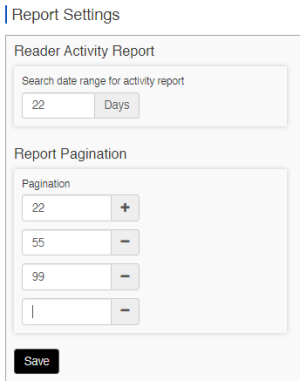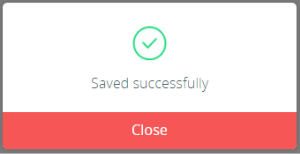Report Settings
This topic describes how to configure the system-wide report parameters found in the Report Settings screen. These parameters determine how report screens will behave or display in the LaunchPoint system.
FEATURED TOPICS
Configure Report Settings
You must be a system administrator to configure report settings. This screen allows Administrator to configure search range and pagination parameters that affect the way report screen operate in LaunchPoint.
-
Configure the default search ‘Day Range’ for the Reader Activity Report - (controls the number of days the system will use to query the report).
-
Configure the Report Pagination (how pages break) system-wide.
-
Click Settings menu button (side menu).

-
Choose Reports > Report Settings from the settings menu.
-
When the Report Settings page opens, it displays the current settings for the Reader Activity Report webpage.
-
Search Date-Range Limit: Enter a numeric value in the 'Days' field – to set the max number-of-days allowed for the search date-range for the Reader Activities Report Screen.
-
The default search limit is 22 days (configurable).
-
This field controls the max number of days allowed between the start & stop dates in the search date-range in the Report screen.
The user cannot enter a stop/start search date-range that exceeds the number of days configured in this field.For example, if the Search Date-Range Limit is set to "30 days", then in the Activity Report screen, the user must enter a start and stop date-range that is equal-to or less-than a 30-day time span. User can search a shorter time span, but cannot exceed the max time span.
NOTICE: In the Activity Report screen will display a User Warning Message if a user enters a search date-Range that is greater than the default 22 days (or whatever value administrator sets herein). In the Report screen, the admin can change the start date or stop date to adjust the search date-Range to stay within the max date-range limit.
-
-
Pagination Presets: Enter the desired numeric values to populate the Pagination breaks (i.e., the number of events per webpage)
-
The default presets are 22, 55, and 99. This affects the web page, but does not affect printed pagination.
-
The purpose of that pagination picklist is to give the user can control the number of events per webpage.
The Pagination Presets in this Report Settings screen allows the administrator to configure the pagination preset values for the Pagination picklist that appears at the bottom of the Activity Report screen.
-
changing the preset value will change the preset value that is listed in the Pagination picklist ...
-
a low preset value will reduce the number of events displayed on a webpage, but increases the total number of pages
-
a high preset value will increase the number of events displayed on a webpage, but reduces the total number of pages
-
-
clicking [+] will add a configurable preset value to the Presets for the Pagination picklist in the Activity Reports screens.
-
clicking [ - ] will remove a preset value field from the Presets for the Pagination picklist in the Activity Reports screens.
Recommended: The first preset value should be a low value (like 22) - to allow the Report screen to initially load faster. This also lets the Report screen load as a short page so that the user can see and reach the Pagination Controls, which are at the bottom of the Report screen below the result set.
-
-
Click Save button to save your changes.