LaunchPoint First Time Logon
This topic covers how to Logon the LaunchPoint web client.
related TOPICS
Obtain LaunchPoint Installation Media
How to Install the LaunchPoint Web Client
LaunchPoint First Time Logon (this topic)
LaunchPoint First-Time Logon
Users can start the LaunchPoint using the desktop icon that was installed by the Galaxy Install Media (USB/ISO).
ASSUMPTIONS: Valid User Logon ID and Password must have already been added to the System Operator screen (not expired). Operators can have limited access to screens or options in LaunchPoint based on the filters and permissions that are configured in the System Operator profile account.
CONTACT YOUR LOCAL SYSTEM ADMINISTRATOR FOR HELP WITH USER LOGONS.
STEPS
-
Double-click the LaunchPoint icon found on the desktop of the PC/workstation .
-
From the Logon Screen, enter the User Logon ID and Password and click LOGON button.
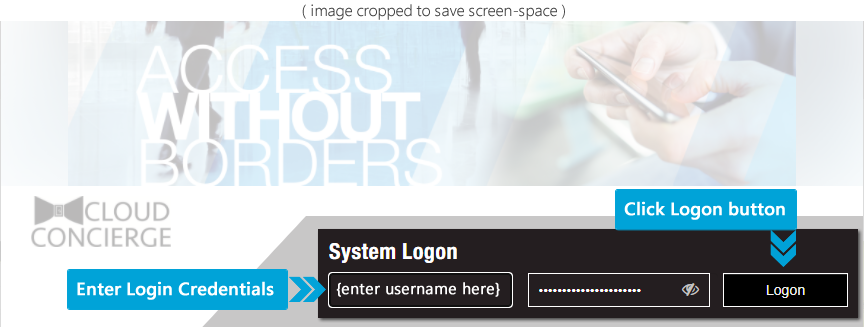
-
When the Dashboard screen opens, the User can open any screen from the menu or Dashboard tile ~ operator permissions and Dashboard settings apply. Contact system administrator for help with Dashboard settings or Operator privileges.
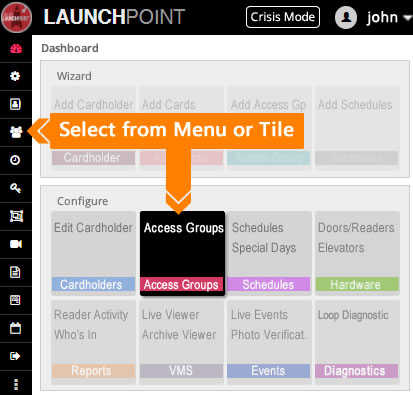
Above image shows how to open any screen from Tiles or Menu.
ALSO SEE ...
Obtain the LaunchPoint Installation Media
How to Install the LaunchPoint Web Client