Activating Crisis Mode
This topic covers how to activate and reset Crisis Mode.
FEATURED TOPICS
Crisis Mode Overview & Prerequisites
How to Activate Crisis Mode (system-wide)
How to Reset Crisis Mode (system-wide)
Command Crisis Mode in Diagnostics (by loop/cluster )
Crisis Mode Overview & Prerequisites
The Crisis Mode feature allows an user to selectively place some or all of the system hardware and Groups into a synchronized state, known as crisis mode. System programming applies - see Prerequisites & Notes.
Before crisis mode can be activated, it must be configured in the system programming. This begins with the administrator creating the crisis mode schedule(s) and assigning them as to the appropriate hardware or groups (such as readers/doors, i/o groups, access groups, ...). Of course some of the hardware or groups in your system may not have a crisis mode schedule assigned - this is determined by the system administrator.
Recommended: After the system programming is saved, the crisis mode operation should be given a test run which includes walk-testing the system while crisis mode is activated and deactivated.
Once the schedules are assigned, the user can selectively choose which to include in the crisis mode activation .
PREREQUISITES & NOTES
- The crisis mode schedule(s) must have already been created and assigned to the appropriate hardware devices such as doors or inputs.
- Crisis mode schedules can be configured to secure or release doors (lock/unlock) - as needed.
- The user login account must have permission to use crisis mode.
- The user login may need the appropriate security level to open/edit the screen.
The following caveats apply ...
IMPORTANT: Users can selectively leave out Clusters/Loops from crisis mode activation by not checking them. Unchecked clusters will not invoke the crisis mode command, even if they have crisis schedules assigned. You can see the excluded (unchecked) panels (clusters) in Crisis Mode page.
IMPORTANT: Offline panels cannot respond to crisis mode commands. Offline panels will continue to operate normally, even though crisis mode has been activated for their Cluster. You can find out if panels are offline via the Loop Diagnostics page.
IMPORTANT: Unscheduled hardware or groups are not affected by crisis mode commands. If a crisis mode schedule is not assigned, the hardware or groups will continue operating as normal.
The user can activate and deactivate the crisis mode by one of two methods ...
-
open the Crisis Mode Settings window via the Crisis Mode button (in menu header of every page).
-
open the Loop Diagnostics page (using the Crisis Mode options).
Crisis mode only affects hardware and groups that have crisis schedules assigned if the Loop/Cluster they belong to a chosen for crisis mode activation.
When crisis mode is activated, the hardware and groups that belong to the selected (checked) Loop/Clusters immediately switch to crisis mode operation based on their crisis schedules.
EXCEPTIONS
-
Groups/hardware continue normal operation if they do not have a crisis schedule assigned - even if the Loop/Cluster is selected (checked).
-
Groups/hardware continue normal operation if the Loop/Cluster is unselected(unchecked) - even if they have crisis schedules.
IMPORTANT: Offline panels cannot respond to crisis mode commands. If a controller is offline it will continue operating as normal even if a crsis mode schedule is assigned. You can determine if panels are online in the Loop Diagnostics page.
The following are reasons why some hardware devices, doors or groups are not activating when crisis mode is issued.
-
The panel is offline that contains the hardware in question - verify panel is online in the Loop Diagnostics page.
-
The Loop/Cluster containing the hardware or group was not selected (checked) when crisis mode was issued.
-
The user account permissions are preventing the crisis mode from activating.
-
No crisis mode schedule has been assigned to the hardware or group that is misbehaving.
-
The wrong crisis mode schedule is assigned or the schedule is incorrectly programmed in some way.
IMPORTANT: Always use custom crisis mode schedules and do not mix normal operation schedules with crisis schedules, and visa-versa.
Crisis mode schedules are made the same way any schedule is made - in the Schedules screen. What makes it a schedule a crisis mode schedule, is when the schedule is created specifically for use in a Crisis Mode field in the system programming.
Crisis mode schedules are assigned by selecting the crisis schedule in the crisis mode field of the hardware or group programming screens. This includes Access Group programming screen, Reader Properties Screens, and others.
IMPORTANT: Avoid using crisis schedules for normal operation - and visa versa.
Keep normal schedules and crisis mode schedules separate to avoid conflicts in the system operation. It will be impossible to keep track of future changes and if schedules are crossed up, the changes are break your crisis mode operation.
Activating Crisis Mode Button (system-wide)
The user can activate crisis mode by clicking the Crisis Mode button in the menu header of any LaunchPoint page.
-
The user can simultaneously activate all online controllers system-wide by selecting all loop/clusters.
-
The user can selectively activate online controllers in selected loop/clusters simultaneously.
The Crisis Mode button is always visible in the LaunchPoint menu header from every screen or page.
If you have a modal screen or user feedback message open you may need to close it to return focus/control to the page.

PREREQUISITES & NOTES
- The crisis mode schedule(s) must have already been created and assigned to the appropriate hardware devices such as doors or inputs.
- Crisis mode schedules can be configured to secure or release doors (lock/unlock) - as needed.
- The user login account must have permission to use crisis mode.
- The user login may need the appropriate security level to open/edit the screen.
OPEN CRISIS MODE SETTINGS

STEPS
- Click the Crisis Mode button on the LaunchPoint page header .
- When the Crisis Mode Settings window opens, select (check) the Clusters(s) you want to activate ...
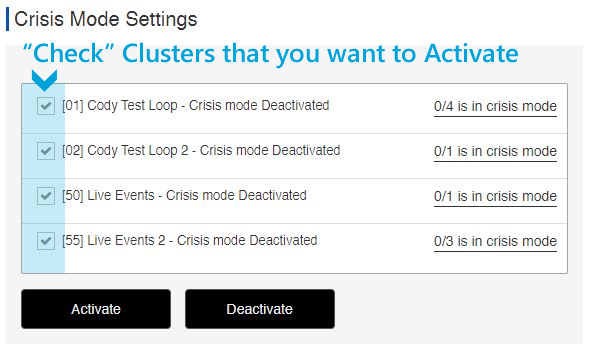
- Click the Activate button to activate crisis mode on the selected clusters/loops.
- Click Close to close the popup message.
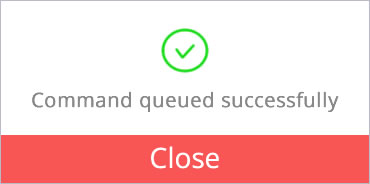
RESULT OF ACTIVATING CRISIS MODE
The Crisis Mode Settings screen will display the crisis status for each Cluster.
-
the screen indicates the Loop/Cluster Name, the crisis mode status of and how many panels are in crisis mode.
-
crisis mode will only activate for the selected (checked) loop/clusters.
-
offline panels that belong to the activated cluster will not be in crisis mode.
-
you can verify which specific panels are activated vs not activated in the Loop Diagnostics page.
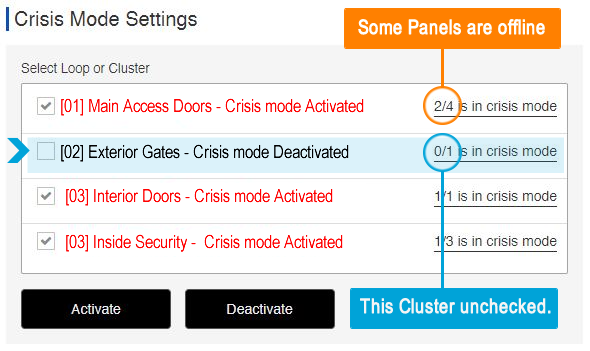
Deactivating Crisis Mode (system-wide)
User can deactivate crisis mode from the same Crisis Mode Settings window where the mode was activated.
STEPS
- Click the Crisis Mode button on the LaunchPoint page header - as needed.
- With Crisis Mode Settings window open, select (check) the Clusters(s) you want to deactivate (reset).
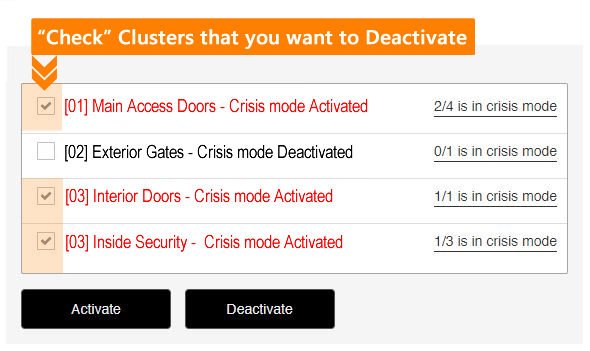
- Click the Deactivate button to reset crisis mode for the selected clusters/loops.
- Click Close to close the Success popup message.
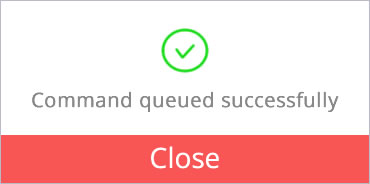
VALID CRISIS MODE EXCEPTIONS
The following exceptions will prevent crisis mode from activating for hardware or groups within a loop/cluster ...
- Offline controllers* will not activate crisis mode, even if they have a crisis mode schedule assigned.
- Clusters that were "unchecked/unselected" will not activate crisis mode, even if they have a crisis mode schedule assigned.
- Any doors/groups/devices that do not have a crisis mode schedule assigned to them, cannot activate crisis mode.
* While controllers are designed to remain fully operational in an "offline" situation, they cannot detect or respond to user commands while they are offline.
Activate or Reset Crisis Mode from Loop Diagnostics
The user can activate or reset crisis mode from the Loop Diagnostics page.
Scope of Crisis Mode functionality: The user can only 'activate' or 'reset' crisis mode at one loop/cluster at a time.
-
This individual Loop/Cluster functionality gives the user the ability to walk-test the crisis mode programming on an individual basis, and lets the user walk-test the hardware a section at a time.
-
Also, this gives the user more granular control over releasing crisis mode in a real crisis situation.
OPEN THE DIAGNOSTICS PAGE
There are two ways to open the Loop Diagnostics Page ...
-
Side Menu: select "Loop Diagnostics" menu icon or option.
-
Dashboard: select 'Diagnostics' Tile (under Configure section)
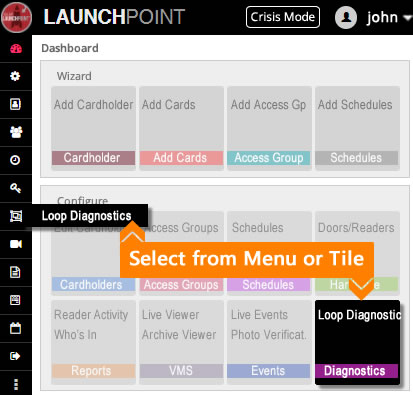
When the Loop Diagnostics Page opens, it will be empty until the user sends a command to a loop/cluster. (Offline controllers will not return data, but they will display in the list shaded red.)
- The crisis mode schedule(s) must have already been created and assigned to the appropriate hardware devices such as doors or inputs.
- Crisis mode schedules can be configured to secure or release doors (lock/unlock) - as needed.
- The user login account must have permission to use crisis mode.
- The user login may need the appropriate security level to open/edit the screen.
NOTICE: You can only activate or deactivate Crisis Mode on a single Loop/Cluster at a time. If you need to activate or reset crisis mode for multiple or all Loops/Clusters at the same time, use the Crisis Mode screen (i.e., the crisis mode button on the menu header).
STEPS
-
Click the Loop Diagnostics tile on the Dashboard page .
(or select Loop Diagnostics from the side menu)
-
When the Loop Diagnostics window opens, no data will be showing.
-
Select the LOOP/CLUSTER you want to operate on.
-
Select the COMMAND you want to send.
-
Click the EXECUTE button to send the command to the chosen loop/cluster.
-
Click Close to dismiss the Success popup message.
Notice that offline panels (shaded in red) will not respond to user commands.
-
RESULT: Crisis Mode will be activated (or reset) for the individual Loop/Cluster you selected.
Notice the controller name will appear in red text while crisis mode is ON/active
VALID CRISIS MODE EXCEPTIONS
The following exceptions will prevent crisis mode from activating for hardware or groups within a loop/cluster ...
- Offline controllers* will not activate crisis mode, even if they have a crisis mode schedule assigned.
- Clusters that were "unchecked/unselected" will not activate crisis mode, even if they have a crisis mode schedule assigned.
- Any doors/groups/devices that do not have a crisis mode schedule assigned to them, cannot activate crisis mode.
* While controllers are designed to remain fully operational in an "offline" situation, they cannot detect or respond to user commands while they are offline.